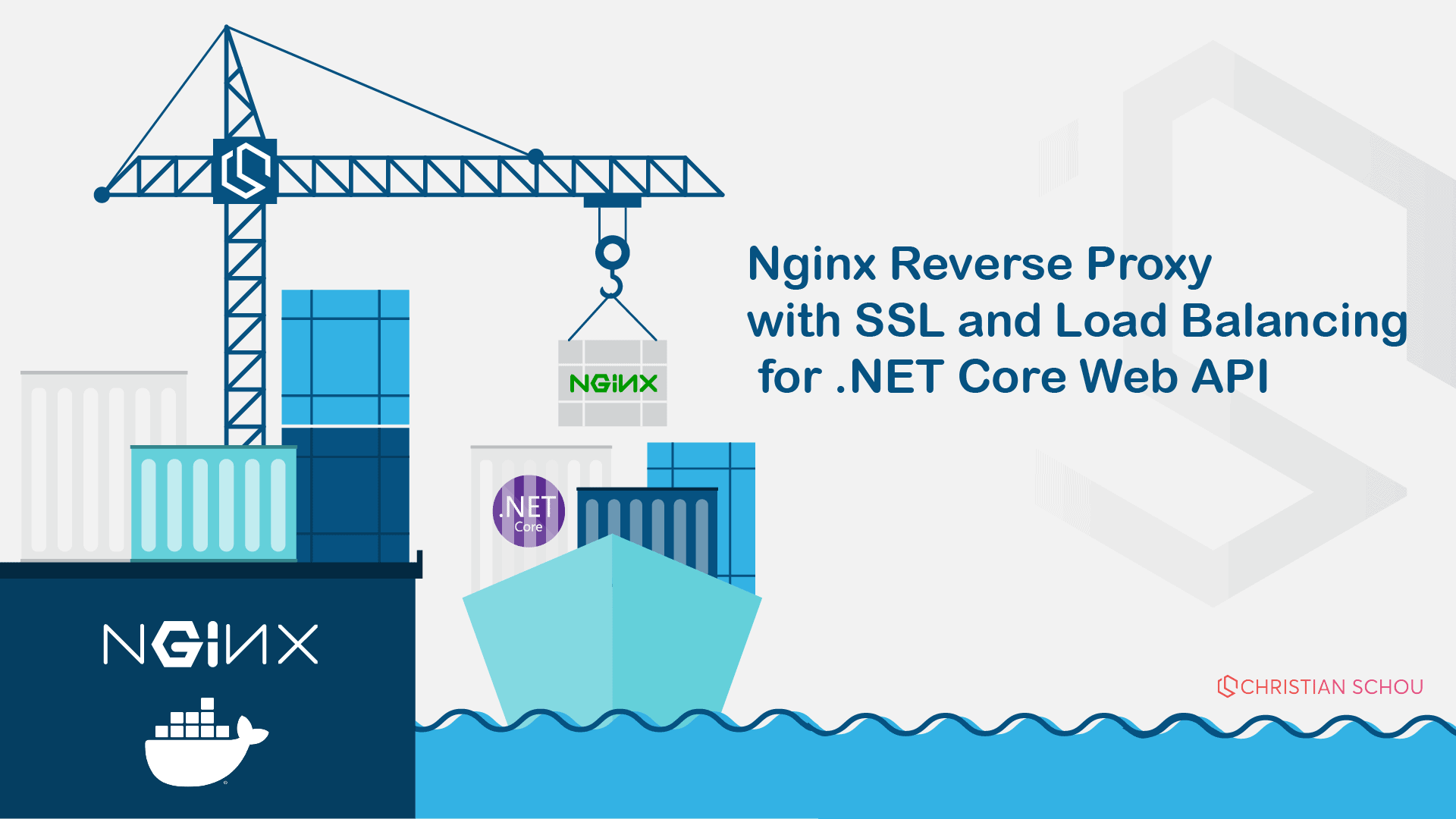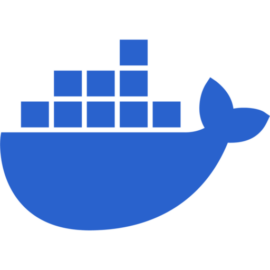Docker Compose is a tool for defining and running multi-container Docker applications. It allows you to define all the services that make up your application in a single file, which makes it easy to manage and deploy your application. In this blog post, we'll focus on creating an Nginx web server using Docker Compose and using it as a reverse proxy for .NET Web APIs.
Introduction
Nginx is a popular open-source web server that is known for its high performance and low resource usage. It can be used to serve static content, reverse proxy requests to other servers, and load-balance incoming traffic. In this blog post, I'll be using Nginx to proxy requests to a .NET Web API, which will help improve the performance and security of our application.
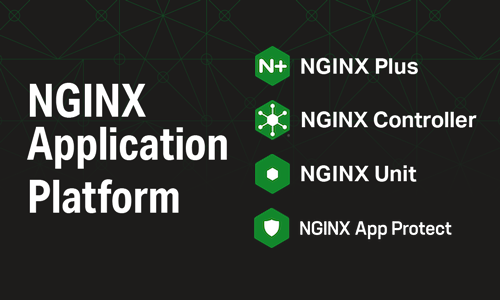
.NET is a popular framework for building web applications using Microsoft technologies. It provides a comprehensive set of libraries and tools that allow developers to create high-quality web applications quickly and efficiently. By using Nginx as a reverse proxy for our .NET Web API, we can take advantage of Nginx's caching and load-balancing capabilities to improve the performance and reliability of our application.
"Mastering Docker Compose and Nginx is key to building fast, reliable, and scalable web applications. This comprehensive guide has you covered." - Christian Schou
In the next section, I'll be discussing how to set up the Docker environment for our project.
Setting up the Docker Environment
Before we can start creating our Nginx web server and .NET Web API containers, we need to set up our Docker environment. This involves installing Docker and Docker Compose on our machine.
First, let's install Docker. The exact steps may vary depending on your operating system, but you can find detailed instructions for your specific platform on the Docker website. You can get all in one package if you install Docker Desktop.
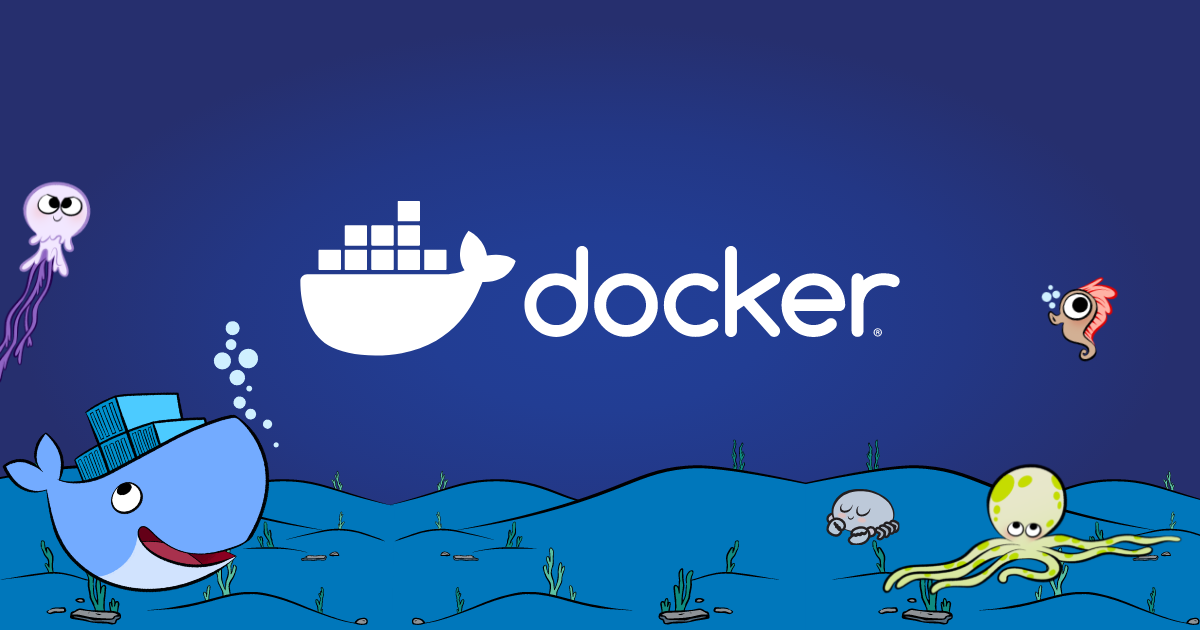
Once Docker is installed, you can test that it's working properly by running the following command in your terminal:
docker run hello-world
This should download a Docker image and run a container that prints a message to your terminal.
Next, let's install Docker Compose. Again, the steps may vary depending on your operating system, but you can find detailed instructions on the Docker Compose website. If you choose to install Docker Desktop, you already have Docker Compose. Once Docker Compose is installed, you can test that it's working properly by running the following command in your terminal:
FROM nginx:latest
COPY nginx.conf /etc/nginx/nginx.conf
This Dockerfile pulls the latest version of the Nginx image from the Docker Hub and copies a custom Nginx configuration file to the container.
In the next section, we'll be discussing how to create a Docker Compose file to define our Nginx web server and .NET Web API containers.
Creating a Docker Compose File
Now that we have our Docker environment set up, we can create a Docker Compose file to define our Nginx web server and .NET Web API containers. The Docker Compose file is a YAML file that describes the services that make up our application.
Here's an example of what the Docker Compose file might look like:
version: '3'
services:
web:
build: .
ports:
- "80:80"
api:
image: mcr.microsoft.com/dotnet/core/sdk:3.1
volumes:
- ./app:/app
working_dir: /app
command: dotnet run
In this example, we have two services defined: web and api. The web service builds the Nginx Docker image using the Dockerfile in the current directory and maps port 80 on the container to port 80 on the host machine. The api service uses the official .NET Core SDK image from Microsoft and mounts the app directory as a volume in the container. This allows us to make changes to our .NET Web API code and see the changes reflected in real time without having to rebuild the Docker image. Hallelujah 🙌
Note that we're using version 3 of the Docker Compose file format. This version supports several new features, including improved syntax for defining networks and services, as well as support for named volumes. Awesome! 💪
In the next section, I'll be discussing how to configure Nginx using Docker Compose and environment files.
Configuring the Web Server using Docker Compose
Now that we have our Docker Compose file set up, we can configure our Nginx web server using environment variables and Docker Compose. This allows us to easily customize the configuration of our web server without having to modify the Nginx configuration file directly.